To use this app effectively, you need to have an Instagram account, and an account on another social media site, preferably more than one. Remember, the more your work is out there, the better! I also have a Facebook and Twitter account.
First, go to the app store on your device and download an app called Typic. This app is free, but you can upgrade it with different fonts, frames, etc for a small fee if you want. You don't need all the bells and whistles to get started. You will also need the Instagram app installed, plus accounts for any other social media sites you belong too.
Open your Typic app, and choose a photo you'd like to promote. You can choose a photo from your camera roll, or you have the option of taking a picture from within the app. This is useful if you want to post "work in progress" (wip) photos quickly. I find posting wip photos gets my audience excited, creating a buzz as they wait for each new installment.
There are three options at the bottom, take a picture, choose from your camera roll, or scale and crop. Here I've chosen a picture from my camera roll. (These are all screen shots right from my iPod.)
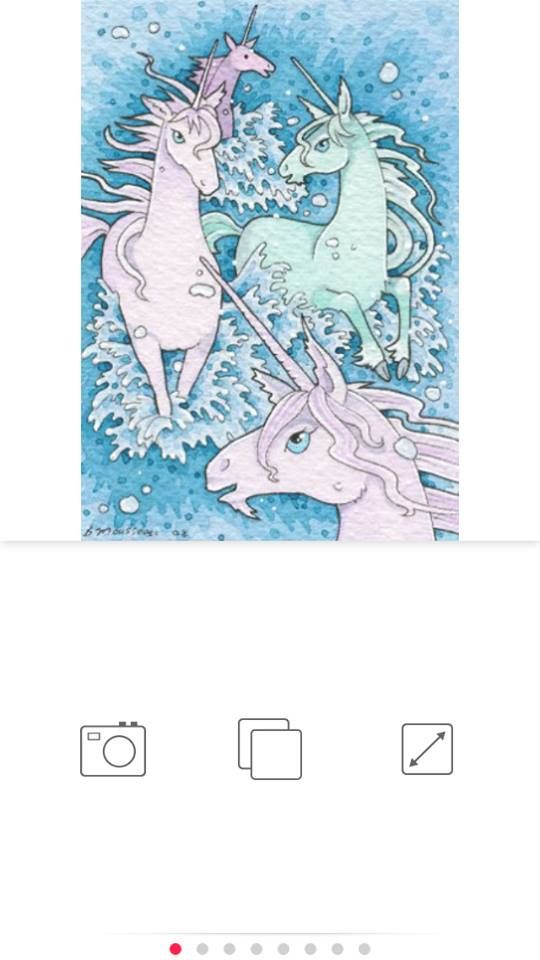 |
| The icons here mean take a picture, use a picture from your camera roll, and scale and crop. |
Once your photo is cropped, framed, and had text and/or symbols added to it, it's time to post it online. As you scroll across your options at the bottom (and you can always scroll back to change anything you want), the last frame is "Share your Typic!" Tap on the last option to the right, Instagram.
Part of your text should be hashtags. Not too many, and make them count. I've noticed people on Instagram tend to go overboard with the hashtags, but you really don't need more than a few carefully chosen words. You can find out what's trending online and use some of those if you wish. For example here I used "ACEO," "cat" (cat is very popular!), "SFA," and painting.
When your message is complete to your satisfaction, click off the options below to choose your social media sites. As you can see, you can post on Instagram AND four other sites at the same time! I've highlighted Facebook and Twitter here. Click share at the bottom and you're done.
That's all there is to it! It seems like a lot of work but once you've got the hang of it it takes no time at all, and you can post multiple images throughout the day, edited with witty comments and dressed up with neat design elements. I think it's fun, and it makes twitter less of a chore! I especially like to keep my iPod beside me when I'm painting, that way I can post a quick WIP picture throughout the process. The only hard part - building your followers. If you're interested, check out my Instagram account for ideas!

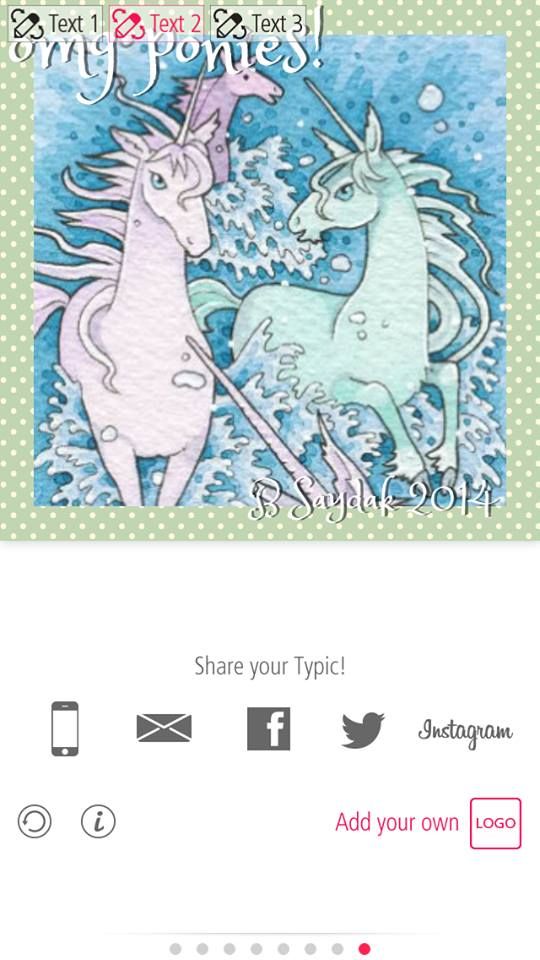
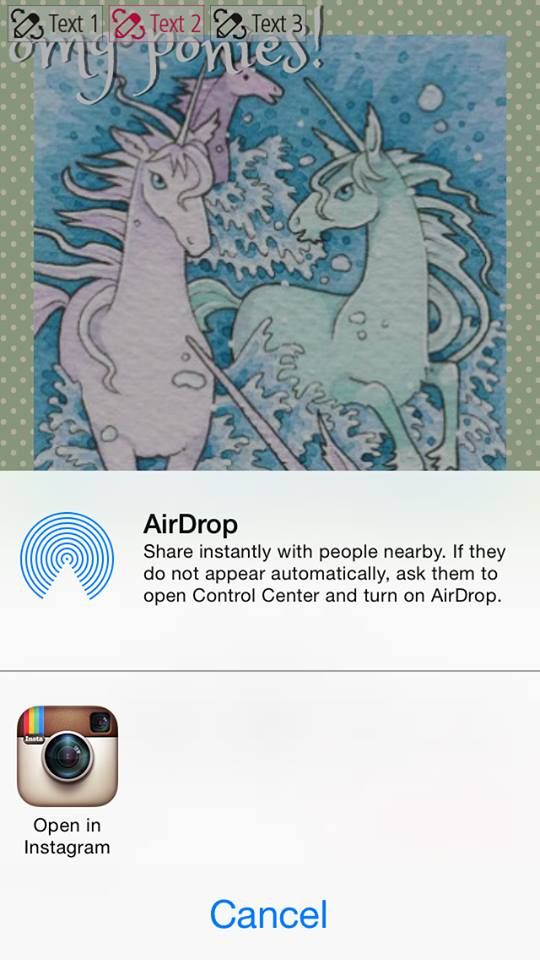



No comments:
Post a Comment